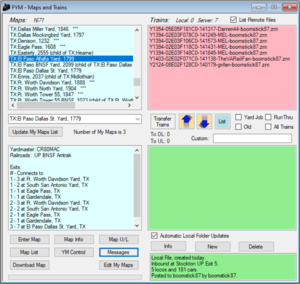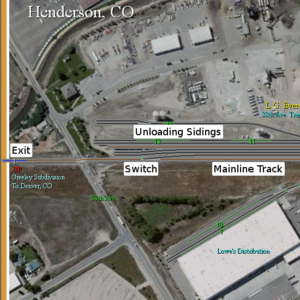Difference between revisions of "Yards (Maps)"
Boomstick87 (talk | contribs) |
Boomstick87 (talk | contribs) |
||
| Line 37: | Line 37: | ||
=== Moving Around a Map === | === Moving Around a Map === | ||
| − | You can move around the map by holding down the right mouse button and dragging the map around | + | You can move around the map by holding down the right mouse button and dragging the map around or by using the arrow keys on your keyboard. |
== Map Features == | == Map Features == | ||
[[File:TutorialRollaFeatures.png|300px|thumb|right|Labeled Map Features.]] | [[File:TutorialRollaFeatures.png|300px|thumb|right|Labeled Map Features.]] | ||
=== Track === | === Track === | ||
| − | Tracks on the map are shown as solid lines crossing the map and are colored to indicate their function. | + | Tracks on the map are shown as solid lines crossing the map and are colored to indicate their function. Click on any colored track segment on the map to get more information. |
| + | ==== Mainline and Yard Tracks ==== | ||
{| class="wikitable" | {| class="wikitable" | ||
| − | |||
|- | |- | ||
!Color | !Color | ||
| Line 55: | Line 55: | ||
|style="color:brown" |Brown | |style="color:brown" |Brown | ||
|Mainline track. Also used to color every fourth track in large yards as a visual aid | |Mainline track. Also used to color every fourth track in large yards as a visual aid | ||
| + | |} | ||
| + | |||
| + | ==== Industry Sidings ==== | ||
| + | Sidings are were cars are loaded and unloaded. | ||
| + | |||
| + | {| class="wikitable" | ||
|- | |- | ||
|style="color:green" |Green | |style="color:green" |Green | ||
| Line 64: | Line 70: | ||
|style="color:orange" |Orange | |style="color:orange" |Orange | ||
|Loading and unloading siding | |Loading and unloading siding | ||
| + | |} | ||
| + | |||
| + | Press '''M''' while on a map to bring up the list of sidings for that map. | ||
| + | |||
| + | ==== Exits ==== | ||
| + | Exits are the connections to other maps. Each yard can have multiple exits and each exist can have multiple destinations. | ||
| + | {| class="wikitable" | ||
|- | |- | ||
|style="color:blue" |Blue | |style="color:blue" |Blue | ||
| Line 75: | Line 88: | ||
|} | |} | ||
| − | + | Press '''E''' while on a map to bring up a list of all the exists for that map. | |
| + | |||
| + | |||
=== Switches === | === Switches === | ||
The short white sections with green indicators are switches (known as points in some countries), that allow you to route trains between different tracks. If you click on the green indicator, the switch will change position, and the indicator will turn red to show that the switch has been reversed. | The short white sections with green indicators are switches (known as points in some countries), that allow you to route trains between different tracks. If you click on the green indicator, the switch will change position, and the indicator will turn red to show that the switch has been reversed. | ||
| − | |||
| − | |||
| − | |||
== Chat == | == Chat == | ||
== Becoming a Yardmaster == | == Becoming a Yardmaster == | ||
Revision as of 15:51, 24 May 2020
A Yard (also referred to as a Map) is where all the action takes place in FYM. Things you will do in a yard include:
- Taking cars off a train for delivery to local industries
- Sorting and blocking cars for a yard further down the line
- Assigning destinations to unassigned cars
- Repairing cars that are damaged in transit (if your yard is equipped with repair tracks)
- Refueling locomotives (if your yard is equipped with refueling tracks)
Contents
Downloading and Viewing Maps
Downloading Map Files
The list of available maps can be found in the Maps and Trains window which can be accessed by pressing Ctrl-T or choosing "Maps and Trains" from the View menu.
Maps are listed in the top left corner of the window. Map names that are followed by *** are maps that you have not downloaded yet. Just below the list of maps is the "My Maps" drop down. This shows maps that are currently assigned to you. Clicking the "Update My Maps List" button will download updated files for the maps is your list.
Information about the selected map is shown in the box at the bottom left. The information presented is:
- Yardmaster - The player who "owns" the map
- Railroads - The list of railroads that are available on the map
- Exits - The list of exits, with exit numbers and connections on the map
Maps whose Yardmaster is listed as "None" are available for players to apply for (see Becoming a Yardmaster below).
To download the files for a map click on the "Download Map" button.
The other buttons in this section of the window are:
- "Enter Map" - Used to view the maps (See Entering a Map below).
- "Map Info" - Displays a description of the map and who created it.
- "Map U/L" - Displays a list of the car types that can be loaded and unloaded on the map
- "Map List" - Displays a list of all available maps by map id.
- "YM Control" - Used to apply for and relinquish maps.
- "Messages" - Displays the message center
- "Edit My Maps" - Allows you to edit the list of maps in the "My Maps" drop down.
Entering A Map
To open a map, select the map you would like to enter from the maps list and click the "Enter Map" button. Maps in FYM are map from satellite images overlaid with track elements.
Moving Around a Map
You can move around the map by holding down the right mouse button and dragging the map around or by using the arrow keys on your keyboard.
Map Features
Track
Tracks on the map are shown as solid lines crossing the map and are colored to indicate their function. Click on any colored track segment on the map to get more information.
Mainline and Yard Tracks
| Color | Function |
|---|---|
| Black | Normal track with no special function |
| Brown | Mainline track. Also used to color every fourth track in large yards as a visual aid |
Industry Sidings
Sidings are were cars are loaded and unloaded.
| Green | Unloading siding |
| Purple | Loading siding |
| Orange | Loading and unloading siding |
Press M while on a map to bring up the list of sidings for that map.
Exits
Exits are the connections to other maps. Each yard can have multiple exits and each exist can have multiple destinations.
| Blue | Exit track |
| Red | Locomotive Fueling Track |
| Teal | Repair Track |
Press E while on a map to bring up a list of all the exists for that map.
Switches
The short white sections with green indicators are switches (known as points in some countries), that allow you to route trains between different tracks. If you click on the green indicator, the switch will change position, and the indicator will turn red to show that the switch has been reversed.