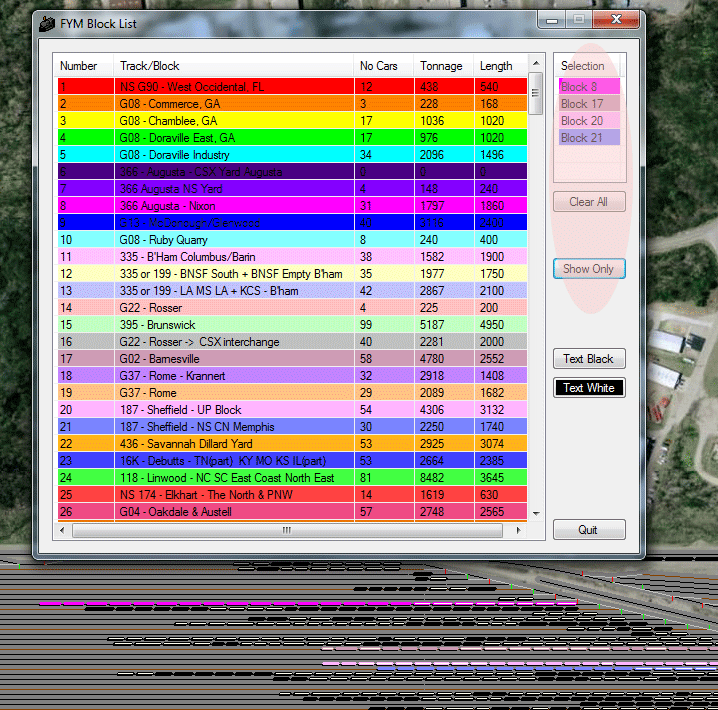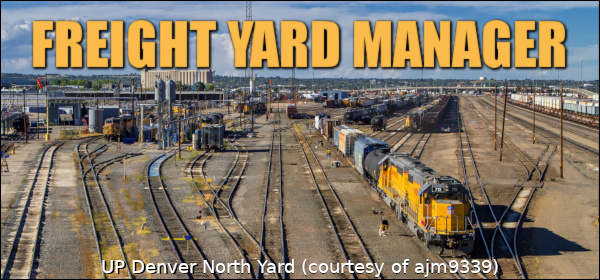Color Filters …..
Color filters allow you to customize your view of cars in a yard, to easily identity cars by block, destination, source, type, or repair status.
There are 2 main sets of color filters:
1. Yard, State, Railroad & Car Coloured Filters
2. Block
Yard, State, Railroad & Car Filters
Accessing the filters
With a map open the Yard, State, Railroad, & Car filters can be accessed by pressing the following keys:
1 … Car-type filter. Mouse roll-over = reporting mark, type, and load information.
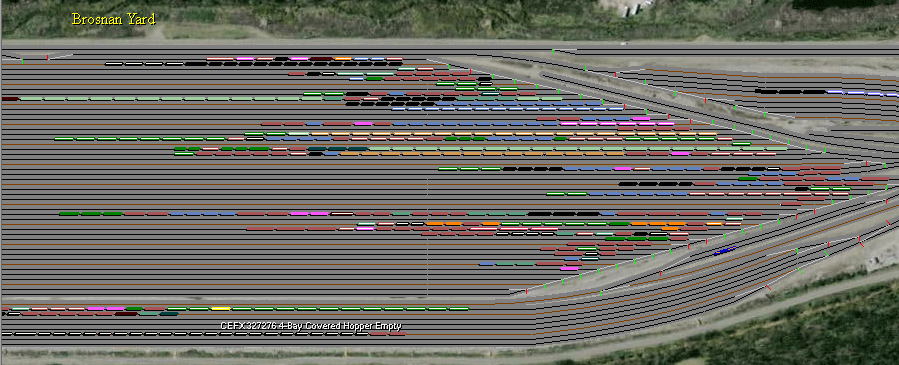
2 … State filter (use numpad 2 for source state). Mouse roll-over = reporting mark, state, map, ‘Destination’ (or last-handled information if numpad 2).
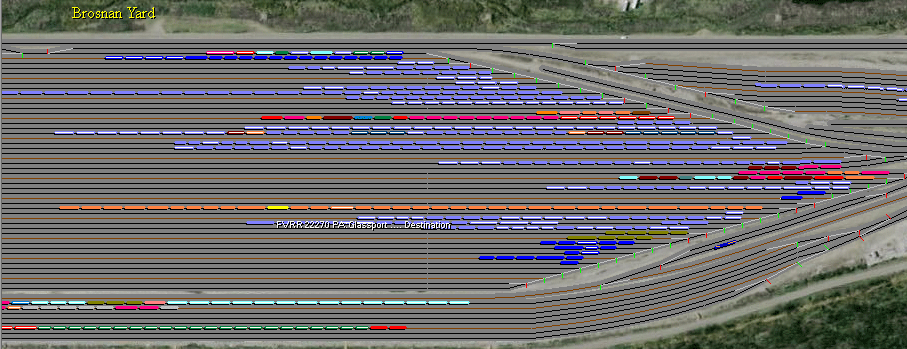
3 … Yard filter (use numpad 3 for source yard). Mouse roll-over = reporting mark, state, map, ‘Destination’ (or last-handled information if numpad 3).
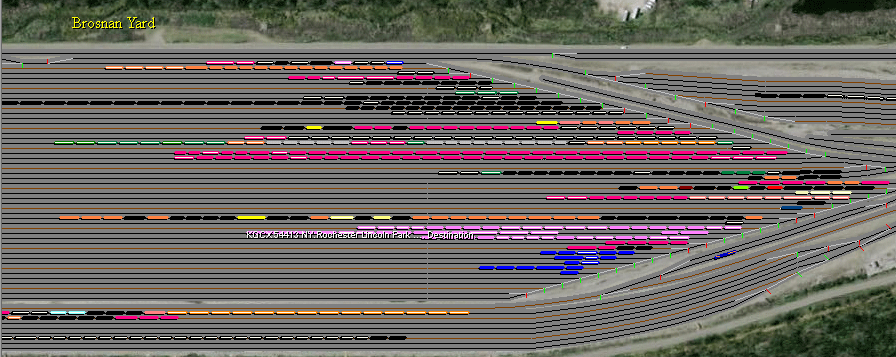
4 … Repair status filter. All cars white except bad-order cars flash red and cars needing wash flash blue. Mouse roll-over as for filters 2 and 3.
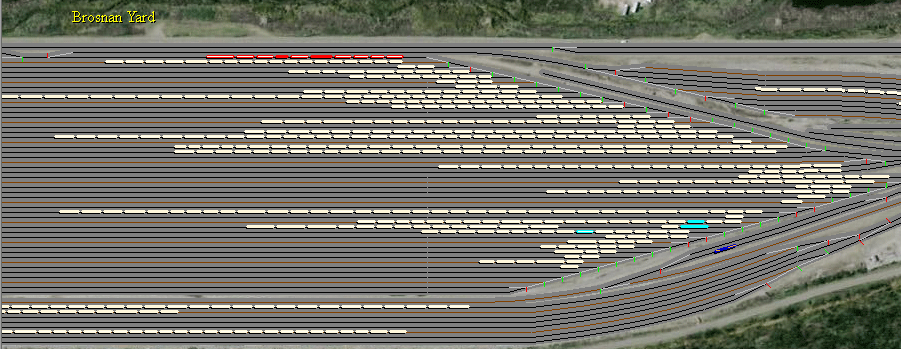
5 … Local car filter. Cars for current map are purple (plus shades for each child in a MIM). All other cars are brown. Mouse roll-over as for filters 2 and 3.
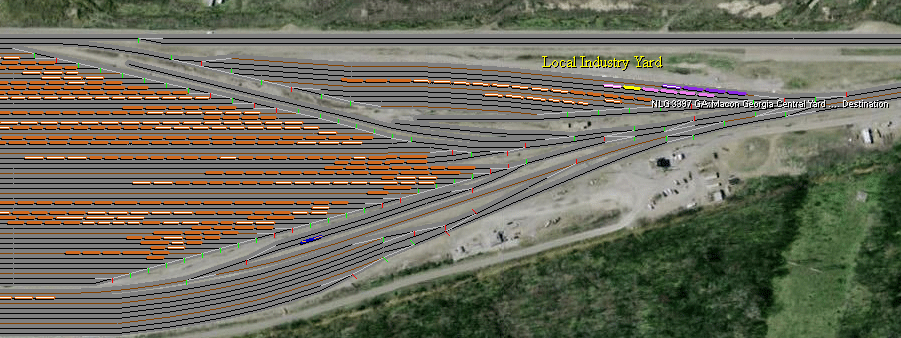
6 … Destination RR filter (use numpad 6 for source RR). Mouse roll-over = reporting mark, state, map, RR, ‘Destination’ (or last-handled information if numpad 2).
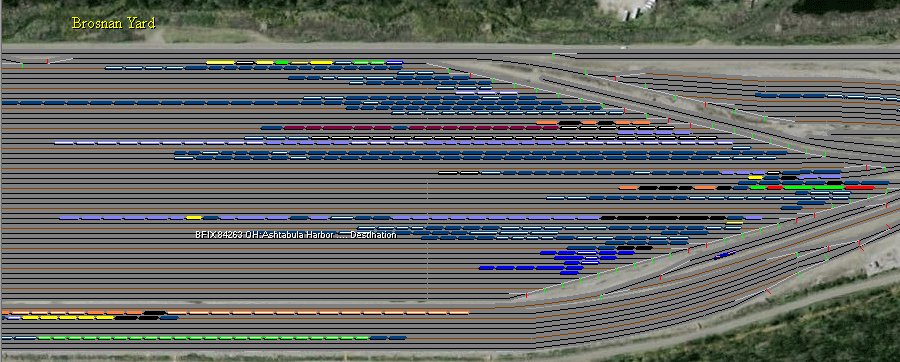
Setting the Colors …
With the map closed, select Menu –> View –> Yard State Railroad and Car Colors to open the Yard, State, Railroad & Car Colors form
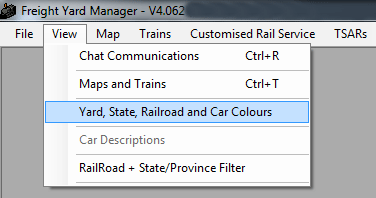
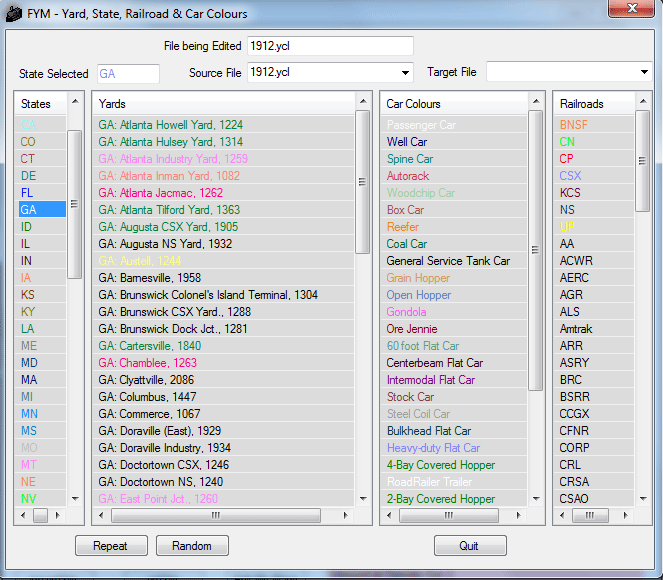
Initially the default colors will be displayed. To edit, double click on the relevant item.
The “Random” button sets a random color for all yards in the selected state/province.
To use a different set of files (ones you have previously edited), select the relevant nnnn.ycl file from the drop down ‘SOURCE’ file list.
To save changes or to copy the current colors to a different yard, select the required yard in the drop down ‘TARGET’ file list.
Block Filter …..
With a map open, the block filter can be accessed by pressing:
shift plus 3 … each block of non-intermodal or autorack displayed according to a user defined color. MRI = Block or Track Name.
shift plus 4 … same as shift-3, but autoracks displayed according to the block filter.
shift plus 5 … same as shift-4, but autoracks and intermodal cars displayed according to the block filter.
Autorack and intermodal car colors in the shift-3 filter are set using shift-A and shift-I, respectively.
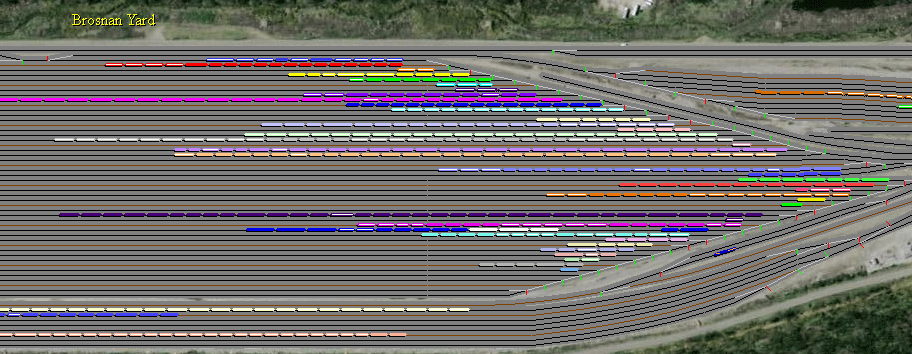
For a hump yard only the blocks are each assigned to a track in the bowl. For maps with multiple humps, the colors are assigned in reverse order of the hump crest number, should conflicts arise between humps.
To change block colors, open the ‘Assign Classification Blocks’ form by pressing 9.
Select block to change and press small colored ‘C’ button beside the block name to open ‘FYM Color Selector’.
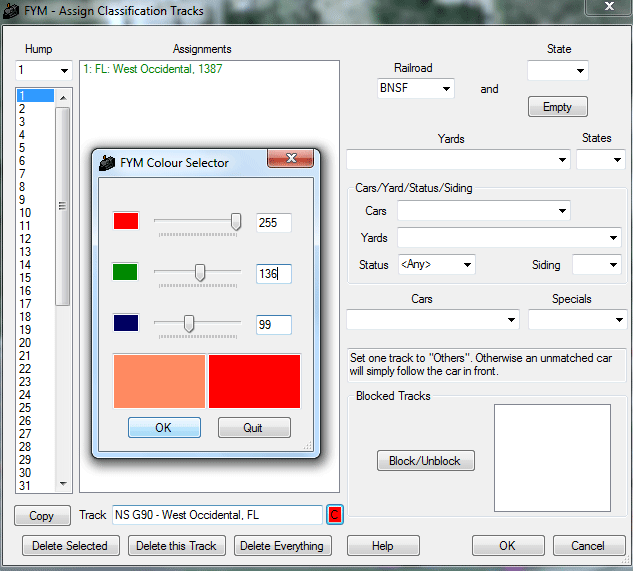
Press ‘OK’ on ‘Assign Classification Tracks’ form to save changes.
If no ‘Others’ track is set, unmatched cars will be white.
Block List …..
With the Block or Track Filter active then pressing ? opens the Block List form with information on car numbers, tonnage, and length.
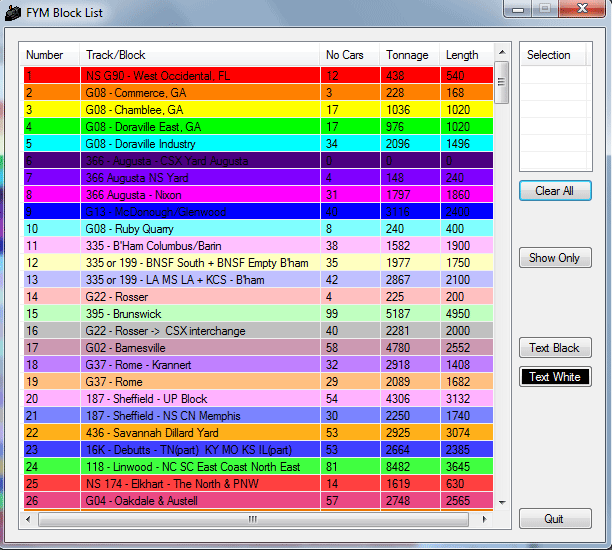
To display only a few blocks (maximum 5), double click on a block to add to the “Selection.” Click on “Show Only” (or toggle in-map by pressing /) to display only the selected blocks in color and all other blocks as black. To remove blocks from your “Selection,” double click a single block or “Clear All.”