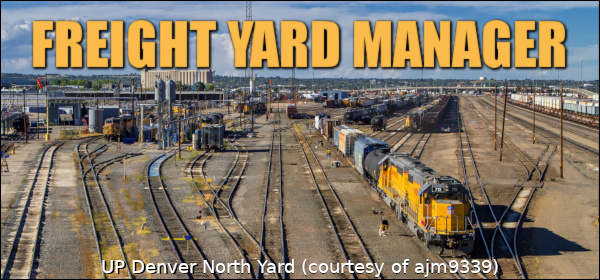Ok so you have downloaded and installed the software, what now?
Review the Tutorial Guide for new users or quick start below.
1. Say hello to fellow FYMers on chat
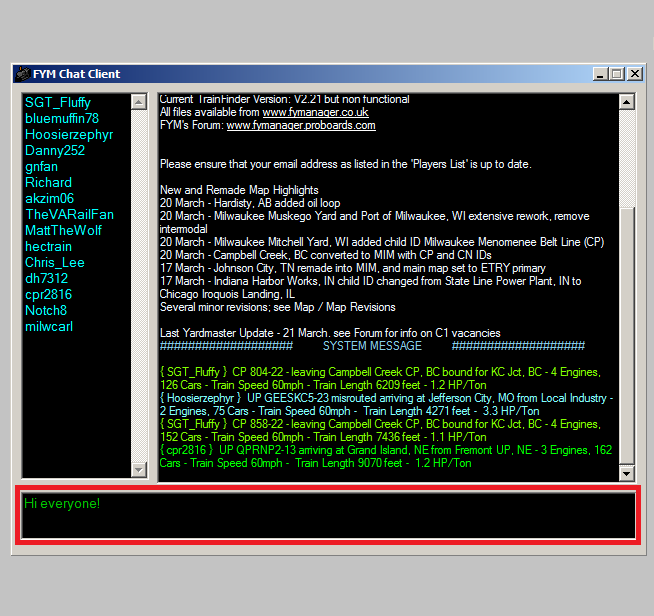
FYM is a cooperative game, so interacting with other users is an important aspect. On chat you can ask all those questions that you probably have. Don’t worry, everyone was a newbie once and the players will be happy to help you. FYM draws players from all over the globe so you will no doubt find some online no matter what time of your day or night you log on.
2. Do the Tutorial

Use the tutorial to become familiar with FYM’s train controls. None of your actions, when doing the tutorial, can impact on any other part of the simulation so feel free to experiment and climb the learning curve rapidly. Click here for the tutorial instructions.
3. Browse FYM’s Maps & Trains form
This form gives access to all maps and trains available to you
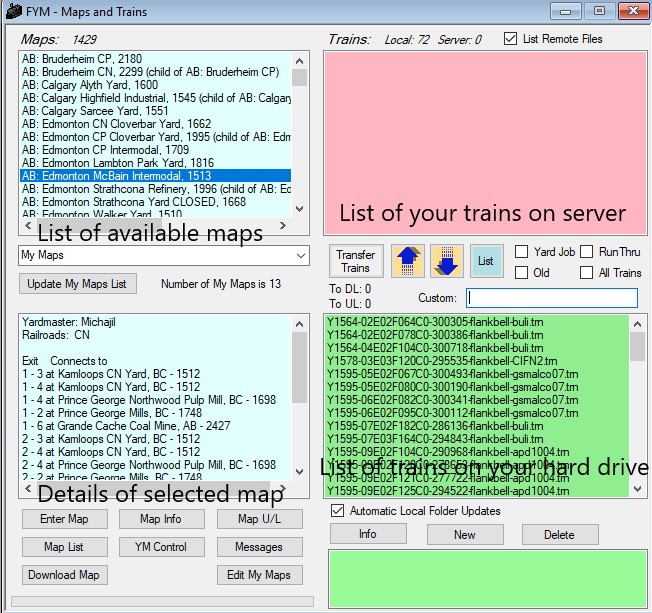
4. Register as a Player
To register you must send the following details to the email address given in the pop-up box as you log onto FYM each time:
1. Your username (n.b. this is case sensitive, so make sure it is as you have typed it within FYM)
2. Your real name – just your first name is OK.
3. Your preferred email address for contact.
5. Changes to the Maps & Trains form for registered players
As a registered player you have full access to train files on the server and you can now apply to be come a yardmaster at one or more maps. You will also notice some changes to the Maps & Trains form – middle right section.
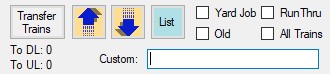
The additional check boxes and the ‘Custom’ Text box are filters that modify which train files are displayed. By default, all trains posted to you or by you are displayed. The filters modify the display as follows:
1. Yard Job – trains posted to a map where there is no current yardmaster and that require work at that map.
2. Run Thru – trains posted to a map where there is no current yardmaster and that do not require work at that map.
3. Old – these are trains posted to a yardmaster but have been left on the server and ignored for too long a period of time. Even though there is a YM, any player may run these trains to move traffic.
4. All Trains – all trains currently on the server, not just your trains.
5. Custom – returns all trains where the text input matches some part of the train file name.
The Transfer Trains button automatically downloads any trains posted to you and uploads any trains on your hard drive that are not inbound at your maps.
The Arrow buttons move trains between the server and your hard drive.
6. Rules for downloading trains
Players may normally only download the following:
1. Any train posted to them.
2. Any train posted by them
3. Any train posted as a Yard Job.
4. Any train posted as a Run Thru.
5. Any train listed under the Old filter.
If a train doesn’t fit these criteria, it is not yours to download.
10. Rules for uploading trains
Except in rare circumstances, upload a train to the YM of the map in question. If a map has no YM, then upload to either Yard Job or Run Thru as appropriate.
11. Rules for running trains
You may only run trains on maps you YM or where there is no YM.
The main exception is when a player has requested others run through because of temporary absence.
12. Rules for creating trains
Players should only make trains at maps at which they are the YM.