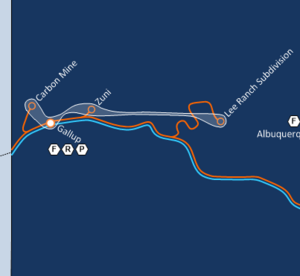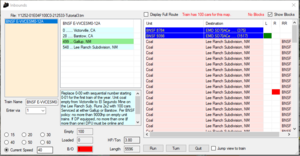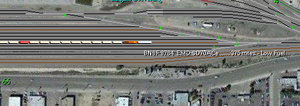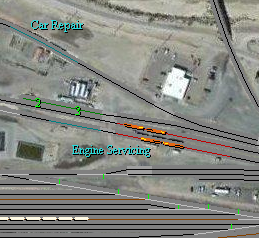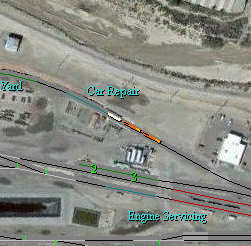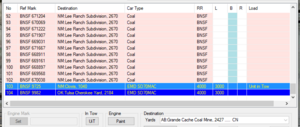Tutorial 3 - Unit Coal at Gallup NM
While Tutorial 1 - Switching at Rolla CO and Tutorial 2 - Local Work at Bowling Green KY covered "manifest" traffic, where trains carry a mix of cars for different origins and destinations, this tutorial covers the concept of unit trains, which carry a single type of traffic from origin to destination, without any need for switching at classification yards. It will also cover how and when to fuel locomotives, repair cars, and how "virtual" maps (also known as virtual IDs or vIDs) work.
Contents
Setup
The third tutorial will take place on the NM:Gallup 1252 map. As before, you will need to download the relevant map by selecting it in the Maps and Trains window and pressing the Download Map button. See Tutorial 1 if you need a refresher on this.
There is a single train for this tutorial. If you have not yet been registered, you will find it listed as a file beginning with Y1252 with Tutorial3. Alternatively, all tutorial trains can be downloaded by unregistered or registered players by selecting "Download Tutorial Trains" in the "Tutorial" menu on the toolbar.
An overview of Gallup
Gallup, NM is located on BNSF's Southern Transcon, their mainline between Chicago and Southern California, seeing around 100 trains a day. Gallup is located in western New Mexico, near the border with Arizona, with the yard serving as a base for local traffic in this remote corner of the state.
As with Bowling Green KY in Tutorial 2, Gallup NM is assigned multiple map identities in FYM: Gallup itself, Carbon Mine NM, the Lee Ranch Subdivision NM, and Zuni NM. Only Gallup NM is represented in game with playable track; the other three map identities are virtual maps. Virtual maps are used in FYM to represent parts of the network that are not directly mapped for one of several reasons:
- No good aerial imagery exists from which an FYM map can be created - even in the modern day, many remote areas still only have poor resolution imagery
- The industries along a line are too spread out or few in number from which to make a good, interesting map
- Virtual maps require less player time to operate; we only have a limited number of players to operate maps
A virtual ID is indicated in FYM by an additional set of light blue labels near a map exit. At Gallup, the label for Carbon Mine is at the left end, below exits 1 and 2, while those for Zuni and the Lee Ranch Subdivision are at the right end, above exits 3 and 4. The labels indicate the name of the virtual ID, the phrase "Local Delivery" to indicate that they refer to a virtual ID where cars must be sent off the map for delivery, and either one or both of "Load" and "Unload". These latter two labels can be clicked on to bring up the list of cars handled by the virtual ID, just like a normal siding.
Virtual IDs are also indicated on the Connection Map, being displayed as hollow circles. If you need a reminder on downloading and viewing connection maps, see the section on them in Tutorial 2.
| Label indicating the virtual ID for Carbon Mine, NM, and the Lee Ranch Subdivision at the west (left) end of the map. The 'Load' label can be clicked on to see what cars can be loaded. | Connection map for New Mexico in the area around Gallup. The three virtual IDs are shown as hollow circles, connected to their parent map (Gallup) by a white outline. |
Unit Coal Train
After you have downloaded the train file for Tutorial 3, you should find a single empty coal train listed in the Inbound Trains window (hotkey Ctrl-Z). The train consists of 100 empty coal cars returning to El Segundo Mine (located on the Lee Ranch Subdivision), to be loaded for the CEMEX's Victorville Cement Plant. Four locomotives are powering the train, operating in 2x2 DPU configuration - two leading the train, and a further two pushing from the rear. On viewing the train in the Inbound Trains window, there are three items worth noting:
- Two locomotives (8784 and 9982) have low fuel, with only 375 miles remaining; the other two units are relatively low, at 1517 (FYM assumes a relatively large range of 3000 miles on a full tank of fuel)
- In each pair of locomotives, one is shown with a green mark, indicating that it is "Unit-in-Tow". This means it is turned off in order to save fuel, explaining why two of the units have fuller tanks of fuel
- One car in the train is shown with a red mark, indicating that it is bad ordered and requires repair before it can be loaded. Echoing this information, the summary of the train at the bottom center of the window shows that there is 1 B/O (bad order) car.
The notes for the train, displayed below the route, also note that the train is to be serviced at Barstow and Gallup. This includes carrying out the fuelling and repairs needed for this train. This should be carried out before it is sent for loading, so set a route from Exit 1 (where the train is entering) into Gallup Yard. The switch leading into the yard is located near exit 1 at CP West Gallup, leading from the brown main lines onto the black track labelled "West Long Lead". The train will fit on any of the long yard tracks.
Re-open the Inbound Trains window and bring the train in; you may also wish to select a lower speed than the 40mph it is entering at, perhaps 15 or 20mph. When the train enters the map, there are various indicators of the need for fuel and repairs:
- An on-screen message will remind us of some important information about the train - that it terminates here (and has 100 cars for loading), that it has a Bad Order car needing repair, and two locomotives are low on fuel (<500 miles remaining).
- Locomotives low on fuel will have a flashing marker, and when you move your mouse over them will show "Low Fuel"
- Bad order cars can be seen in Filter 4 (press 4 on the keyboard to enable this), indicated by flashing red, and when you move your mouse over them will show "Bad Order".
Fuelling Locomotives
Locomotives will use fuel as they travel through the network, with FYM assuming (quite generously) that a full fuel tank will last 3000 miles. Once a locomotive has below 500 miles of fuel remaining, it is considered to have low fuel; if a locomotive runs out of fuel, it will no longer provide power. If all locomotives in a train have no fuel, it will no longer be able to leave the map it is currently in!
Many yards in FYM have fuelling facilities, indicated as red track. At Gallup, a small locomotive servicing facility is located at the east (right) end of the yard. Locomotives can be fuelled by driving them onto a fuelling track at 15mph or less. You will need to uncouple each set of locomotives separately and route them to the fuelling tracks, returning them to either end of the train afterwards.
When returning the locomotives from the fuelling facility, make sure that the locomotives on the leading end are facing forwards. In North America, freight locomotives typically only have a single cab, located at the "short hood" end of the locomotive, with poor visibility backwards past the "long hood". In FYM, locomotives have a short colored mark at the short hood end (yellow on these BNSF locomotives), and a long mark on the long hood end (black on these locomotives).
If a locomotive needs turning, there are several options:
- If the yard has a turntable (Gallup does not), this can be used to rotate locomotives. Turntables are shown as light blue sections of track, with Hotkeys for operating them.
- A wye can be used - a wye consists of a triangular arrangement of track which can be used to turn locomotives. Gallup has a wye towards the west end of the yard.
- A balloon track that leads back on itself, often seen at unit train facilities, and occasionally elsewhere.
Repairs
Both cars and locomotives can become damaged or "bad ordered" in FYM. Coupling trains in excess of 20mph will result in damage, while random events will cause cars to need repair. A bad ordered car cannot be loaded, while a bad order locomotive will not provide any power. Both should be repaired as soon as possible, either by repairing in the current map if possible, or by forwarding them to an appropriate repair facility.
Any vehicle can be repaired by sending it to a repair track, indicated by a turquoise colour. Gallup has three separate repair tracks:
- A car repair siding above the engine servicing facility, on the track leading to siding 1
- A locomotive repair track adjacent to the fuel tracks, below siding 3
- A setout siding at the west end of the map, labelled "Hot Box Setout Spur", where damaged cars on passing trains can be set out (uncoupled) for repairs
Use the locomotives at the head end of the train to remove the bad order car. Filter 4 (press 4 on the keyboard) will show bad order cars in flashing red, and will be helpful in identifying the car. It is also shown with a red mark in the Train Information window. Take the car to the track marked Car Repair and drive it across at 15mph or below, and it will be repaired. Put the train back together ready for departure.
Unit-in-Tow
Unit trains require much more power to move when loaded than when empty. However, if the unneeded locomotives were removed after unloading, it could be difficult to ensure that additional locomotives would be available at the loading point. Gallup is a good example of this - it has no terminating trains other than empty coal trains, and is not home to a major locomotive facility, meaning that there is no regular source of locomotives that could be added to trains. As a result, it is common for all locomotives to stay with a unit train.
In order to save fuel on the empty trip, railroads will turn off unneeded locomotives on empty unit trains, or other trains where more locomotives are available than are needed (e.g. because of previous setouts, or because additional cars will be picked up later). Such locomotives are termed "Unit-in-Tow" (UIT), and this functionality exists in FYM. In the Train Information window for the coal train, locomotives BNSF 9398 and BNSF 9725 are shown with a lighter blue background, and have "Unit in Tow" shown on the right hand side. Note that even with these units turned off, the train still has 3.8 HP/Ton, a very high value - for reference, BNSF's highest priority intermodal trains are scheduled for only 3.5 HP/Ton, ordinary manifest trains are 1.4 HP/Ton or lower, and loaded unit trains are often well below 1.0 HP/Ton.
As we are about to load the coal train, we need to start the UIT locomotives. Select each and press the UIT button in the Train Information window, which will toggle their unit in tow status. This can also be used to set unneeded locomotives as unit in tow.
Loading the train
The train is destined for El Segundo Mine, located on the Lee Ranch Subdivision. This virtual ID is located to the east of Gallup, through exits 3 and 4. Set a route out of the yard onto the main line, and send the train towards either of these exits.
When the train leaves the map and the Train Leaving Map dialog opens, make sure the Local Delivery option is selected, and press Save Train to HD. Local Delivery allows cars to be delivered without sending them to a siding, both for virtual IDs and for cars destined to a non-virtual map. When a train is sent to local delivery, it must consist of cars for only one map; if several virtual IDs exist, cars for each one must be delivered on separate trains.
After a train is sent to Local Delivery, it returns to the current map, and can be brought in via the Inbound Trains window (Ctrl-Z). Trains sent to local delivery will also be automatically turned around on return. Bring the train back into the map, and open the Train Information window so that we can assign the correct TSAR for its loaded journey to Victorville. Open the BNSF TSAR window, and select BNSF C-ESMVVC to Victorville. If you find it difficult to find the TSAR - and there are many, many trains that pass through Gallup! - you can use the O/Here button at the top to restrict symbols to only those originating at a specific map, and select "Lee Ranch Subdivision" from the MIM Yard dropdown to show only symbols originating on that subdivision. Assign the TSAR and press "Finish" on the Train Information window.
Finally, set the route back towards Exits 1 and 2, sending it back towards California via the next map in its route, Barstow CA. Once it has left, close the map and upload the train.
Uploading Trains to the Server
If you have already been registered as a player, you will not be able to upload the tutorial trains to the server. Instead, you should delete them, by selecting it in the Maps and Trains window, and then pressing the "Delete" button below.
The final step in handling trains in FYM is passing them on to the next player. To do so, close or minimize the map window, and make sure the Maps and Trains window is visible. In the Trains on Computer panel (bottom right), you should see the trains listed for uploading.
At this point click the List button. This refreshes the train listing. This also uploads the current state of your tutorial trains for review.
There is currently a bug in the uploading of the tutorial trains. Don't worry it really just deletes them anyways. Don't do any of the following upload tasks but do read about them so you know what to do once you are registered as a player. To upload the trains, select all the trains to upload and press the Upload File button (upwards facing arrow). You are presented with the Train File Upload window that allows you to select who to send the train to. If a Yard Master is currently assigned to next yard, the bottom option with their username will be selected which is the correct option. If no yardmaster is currently present, the train must be posted as either a "Run Thru", a train passing through a map without stopping, or a "Yard Job", a train which requires switching. Press "OK" and, after a brief delay, the train will be uploaded to the server. At this point, the file would normally be shown in the Trains on Server panel (top right) until the file is downloaded by another player. However, for the tutorial train, the file will not be visible.
Closing Notes
You have now learned about several of FYM's features beyond loading and unloading cars at sidings, which you covered in tutorials 1 and 2. Fueling locomotives and repairing cars are operations you will need to carry out at many maps in FYM, and players appreciate neighboring yardmasters who ensure that trains are kept well fueled.
Congratulations on completing the FYM tutorials! You should now have the basic knowledge needed to play a part in the FYM Railroad Network. If you have not already done so, you should submit a request to be registered in the game; the information will be displayed again when you open FYM.
At this point, you may wish to start considering yards to apply for. You can view the currently available yards by pressing "YM Control" in the Maps and Trains window, and then selecting "Available" in the bottom right corner. The maps are color coded by classification - you should consider some of the simpler maps to begin with, moving up as you gain experience. Hover over the checkboxes at the bottom to see the definitions for each class. Feel free to download some of the maps listed to see what's available - additionally, players on chat can help suggest suitable maps for new players. Once you are registered, you can use this window to apply to become Yard Master, by selecting one of the available maps and pressing "Apply" in the bottom right corner. For some guidance on choosing a map, see Choosing Your First Yards.
Once you are registered, you will immediately be able to work on RunThru and YardJob trains on the server. These are trains at yards with no current Yard Master, and can be run by any player. The relevant checkboxes in the Maps and Trains window can be used to display these trains. Remember to upload the trains again once you have dealt with them.
If you have any further questions, the in-game chat is an excellent place to find answers. Alternatively, questions can be posted on the FYM Forum.
We look forward to seeing you in the game in the near future!